Arduino Serial monitor
Serial Monitor is a component of the Arduino IDE. It can use
- Show results from Arduino boards.
- receive data from user and send data to the Arduino board.
- Show results from Arduino boards.
- receive data from user and send data to the Arduino board.
How to use?
Setup baud rate
Setup baud rate
void setup()
{
Serial.begin(9600);
}
Show results in Serial Monitor{
Serial.begin(9600);
}
Serial.print("Hello World"); /* Show Hello World */
Serial.println("Hello World"); /* Show Hello World And New Line */
Read data from Serial Monitor
Serial.println("Hello World"); /* Show Hello World And New Line */
Serial.read();
How to open Serial Monitor
1. Ctrl + Shift + M
2. Click Icon
Example - Show data to Serial Monitor
Output the program
Example - Read data from Serial Monitor
- Sent 1 On LED
- Sent 0 Off LED
Output Read data from Serial Monitor
* If Unsuccessful Check that selected: No line ending And : 9600 baud?


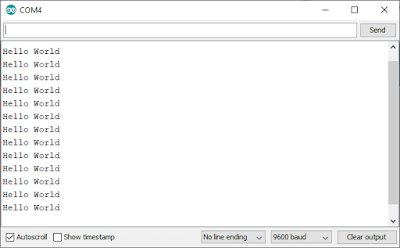

Comments
Post a Comment