Why ADC value of the Arduino is 0-1023? Analog Signal In this article, it will be explained that why Arduino board reads the ADC value (0-5V) is 0 - 1023. (see more Arduino - AnalogRead ) Because IC chip of Arduino Board (Uno, leonardo, Mega2560, etc.). Can read ADC values up to 10 bits or 2 ^ 10 = 1024* So the analog value on the Arduino board is 0 - 1023 (no unit). For some Arduino boards, such as Due, M0, MRK1X00, etc., the ADC (0-3.3V) can be read in 12 bit or 2 ^ 12 = 4096 level (resolution is 8,10,12 bits. See more ) ADC from Voltmeter vs. Arduino Board (10 bit) Comparison table with ADC (10 bits) After understanding the comparison. You can use the Arduino board to read the ADC values and write a program to compare ADC value to voltage. see more Arduino - Analog Read Voltage To apply for Other Applications.






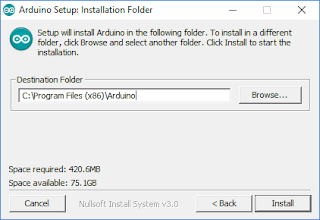


Comments
Post a Comment